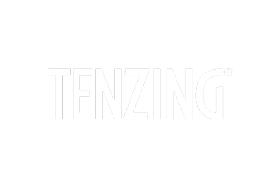How to join a Maverick Run Project session
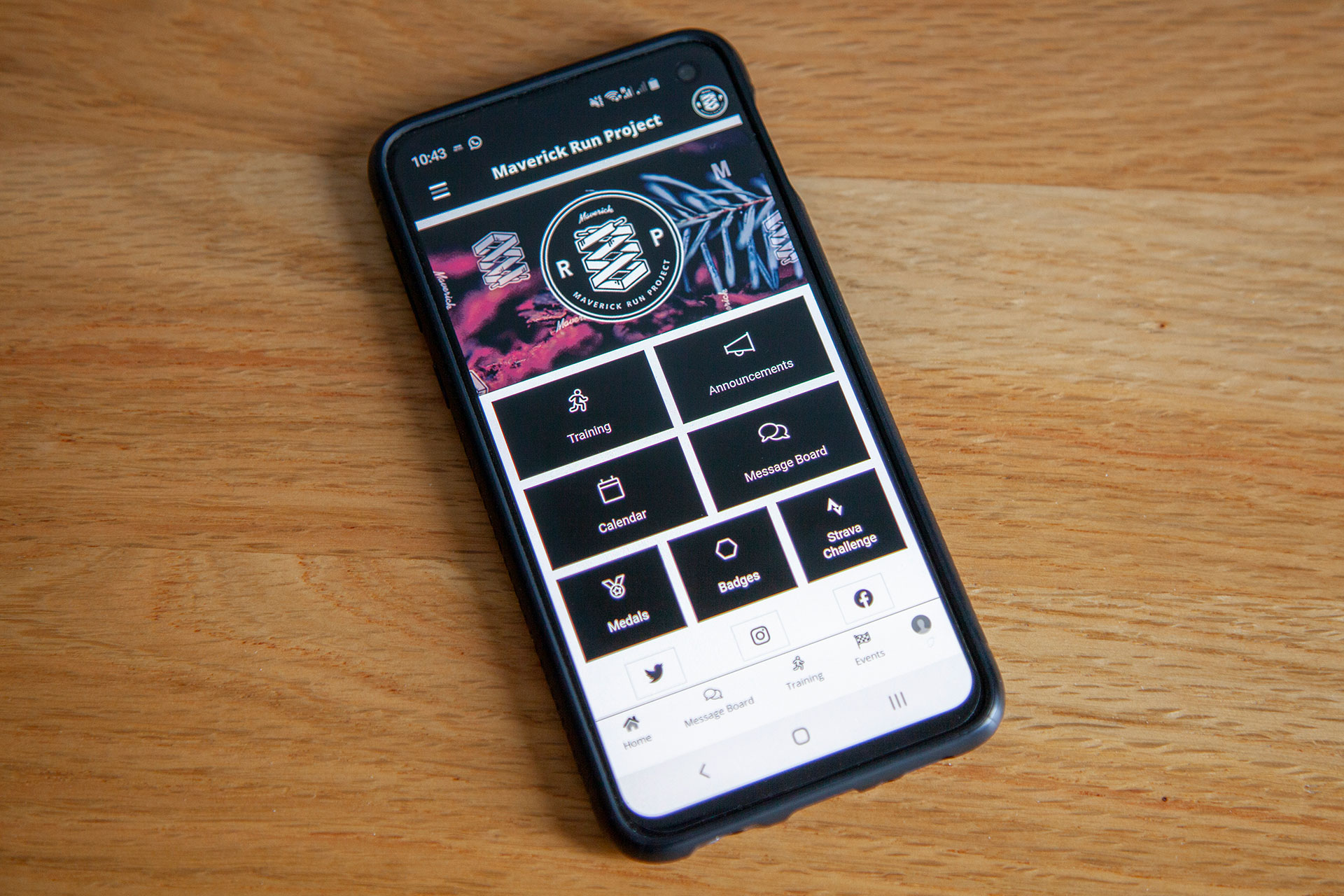
As a member of the Maverick Run Project, you are entitled to join and take part in any of the run sessions our MRP Run Leaders organise. Sessions can take place on any day, at any time and anywhere. All of our sessions are listed within the Connect My Club app and allow members to find their local sessions, sign up and get all the details they need to join in. What's more, you have the ability to chat to your Run Leader and other members of the MRP from within the app, whether that's to chat about running, feedback on a session, or to simply let us know you can't make it.
All you need to do to get started is:
- Download the app (links below)
- Enter your details on the registration screen
- Use our club code: 123dyc3u
Please use the links below to download the app for your device.
During registration, you will likely see a message saying your email address is not associated with any club. At this point, a box will appear on the form for you to enter our club code (123dyc3u). If you do not see this box, remove your email address and re-enter it. The box should appear.
You must supply your emergency contact details in your account settings before being able to view our upcoming training sessions.
Once registered, you will have the opportunity to connect and communicate with local MRP hub leaders and fellow members, as well as have access to all upcoming MRP training sessions. To see upcoming sessions, please click on the Training button. Social runs are listed in date order. You can expand the details of a session by clicking on the location button (it's the button that says Poole, London, Surrey, for example). If you want to join, simply tap/click the "I'm in" button. If you want to see runs in your area, click on the Map button at the top of the Training section.
And that's pretty much all there is to it. If you decide you can't make a session, please give us as much notice as possible by selecting the "I'm out" button within the training session area.
If you need to access the My Running Club app via a computer, you can do so by visiting the Connect My Club portal.
If you have any problems at all, please send us an email via info@maverickrunproject.com and we'll do our best to help you.
My Running Club App How To Guide
My Details
Add your photo so club members know who you are
Update your personal details.
Update ICE details so that training session leaders will have access to your ICE details (see My Info) in their App. They can call your ICE contact directly from their App should anything unfortunate happen during the session.
Scan your park run barcode so that you can have easy access to your park run stats within the App.
Add your Social media App details so other club members can find you more easily on social media.
Membership Number - Store your athletic association membership number here so you will always have it easily to hand.
Training
This section will show Maverick Run Project upcoming training sessions.
If you're planning to attend a session tap "I'm in" so that the session leader knows to expect you. By tapping I'm in this will give your session leader access to your ICE details in their App. They can call your ICE contact directly from their App should anything unfortunate happen during the session. If you want to see all upcoming sessions for a specific Run Leader, you can double-tap their name from the session you've already entered/got open.
By tapping  you can also see which of your teammates are attending the session.
you can also see which of your teammates are attending the session.
If  is showing tap this icon to view the planned session route which has been posted by the session leader. By tapping
is showing tap this icon to view the planned session route which has been posted by the session leader. By tapping  a link will be added to your device's clipboard. Paste this link in to your browser to download a gpx file of the route.
a link will be added to your device's clipboard. Paste this link in to your browser to download a gpx file of the route.
If you are unable to attend a session, please tap I'm out so that the session leader knows to not to expect you and it frees up a space for another member.
Notifications
When your club sends a notification about something important you will receive an alert in your device's notification tray and the announcement will appear in this section. You can either leave it there for future reference or press  to remove it from your notification list.
to remove it from your notification list.
Calendar
Your club can add upcoming events to this section. They can be added to your device's calendar. Just press 
Club Info
This section holds important information which is posted by your club.
Message Board
Post messages to and read your club's message boards. This is a good way to ask other club mates questions which you would like an answer to. Maybe you want to arrange a car share to an event, or ask if anyone wants to transfer a race place because you can no longer make a race due to injury? When you post a message each of the club's App users will receive a notification to let them know that you have posted a new message.
Reply to messages by tapping 
Reply notifications go to the original poster and all club members who have replied to the post. You can disable reply notifications by tapping 
Delete a message or reply by tapping 
Like a post or reply by tapping